Paycor - How do I link my account to Corporategift.com?
This guide explains how to authenticate Paycor with CorporateGift by locating or creating your Company ID, Username, and Password. It walks you through accessing the Paycor Developer Portal, setting up an App Creator account, finding your Company ID, and entering these credentials in the integration flow.
Overview
To authenticate Paycor, you will need to provide the following information:
- Company ID
- Username
- Password
This guide will walk you through finding or creating those credentials within Paycor.
Prerequisites
Please ensure you fulfill all the requirements to set up the integration:
-
You have a Paycor username & password with access to AppCreator. The Developer Portal is available to all Paycor clients, however, you must have an HR/Payroll/Company Admin create an App Creator account to utilize the API.
Instructions
Step 1: Log in to your Paycor Portal
- Go to developers.paycor.com
- Click on “Sign In” in the upper-right hand corner and log in using your username and password
- Return to the landing page at developers.paycor.com and select “Join”
- Select “Get Started” below “Are you an existing Paycor Client”
- Select the Client IDs you would like to be eligible for this App Creator account. Alternatively, select All existing and Future Clients
- Click on the ☰ menu icon, then click on Company > Departments
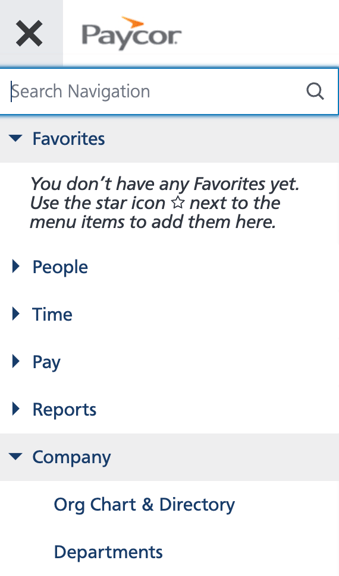
- Retrieve your company ID from the top left. It will look something like "290180"

Step 3: Enter information in the linking flow
- Back in the linking flow, select either Paycor Sandbox or Paycor Production Account, depending on the URL that you use to log into the Paycor instance
.png?width=323&height=928&name=image%20(30).png)
- Next, enter the Company ID you created from step 2.2 above
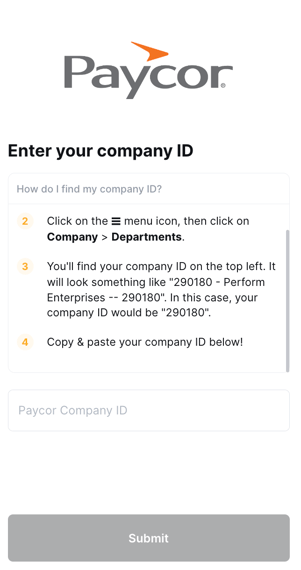
- A window will pop up. Log in using your Paycor username and password
- Once you have the Company ID,Username and Password in hand, request the connection link from your Corporategift CSM and enter the info when prompt.
Notes
It is not currently possible to add multiple company IDs to a single linked account. Instead, you would need to create a linked account for each company ID as described in Linking Multiple Linked Accounts in a Single API Category
![logo-circle.png]](https://help.corporategift.com/hs-fs/hubfs/logo-circle.png?height=50&name=logo-circle.png)