How to set up SAML SSO with Google Apps
Set up basic single sign-on authentication with Google Apps without introducing a third party service such as Okta or OneLogin.
Setting up your Corporategift.com SSO account?
As of October 2015, Google Apps can now act as a SAML Identity Provider.
This means you can set up basic single sign-on authentication without introducing a third party service such as Okta or OneLogin.
This guide will explain the basics of how to set up a new SAML app for your Google Workspace. The walkthrough below shows the process of setting up Google as the identity provider, and your service provider.
Where to find SAML Apps in Google:
As an administrator on your Google account, go to the admin portal and click through to Apps > Web and mobile apps

Click "Add App-> Add Ccustom SAML app

In the app details, name it "Corporategift" and add our logo (you can take it from here, right click and Save as):


Click Continue.
On the next page, click Download metadata and send this file to your account success manager.

In the Service provider details step, add the following:
ACS URL:
https://api.corporategift.com/api/sso/[your Company name with no spaces and lower case]/acs
Entity ID:
https://api.corporategift.com/api/sso/[your Company name with no spaces and lower case]/metadata
Example:
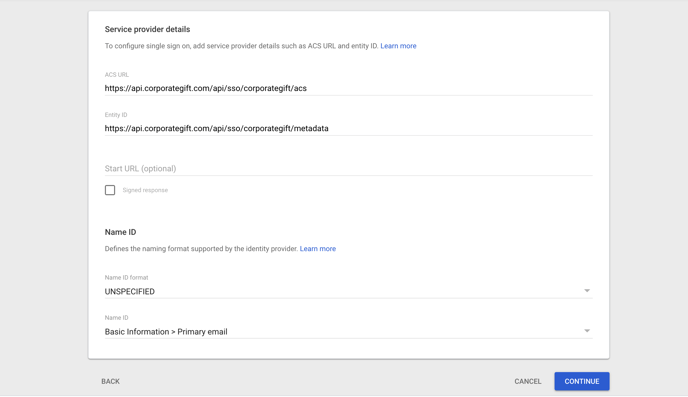
Next, add mapping (optional). This will help us identify users.
Please add first name (firstname) and last name (lastname) as shown in the screenshot below:

Click Finish.
Once your account success manager has confirmed the SSO has been properly set up from the corporategift.com side, please test the app by clicking Test SAML login.

If its working properly, please change app access to be visible to all by clicking on the expand arrow here:

Change access to On to everyone and save

Now every user that has access to your CG Elite account can log in from their Google account by clicking on the Corporategift.com app icon :
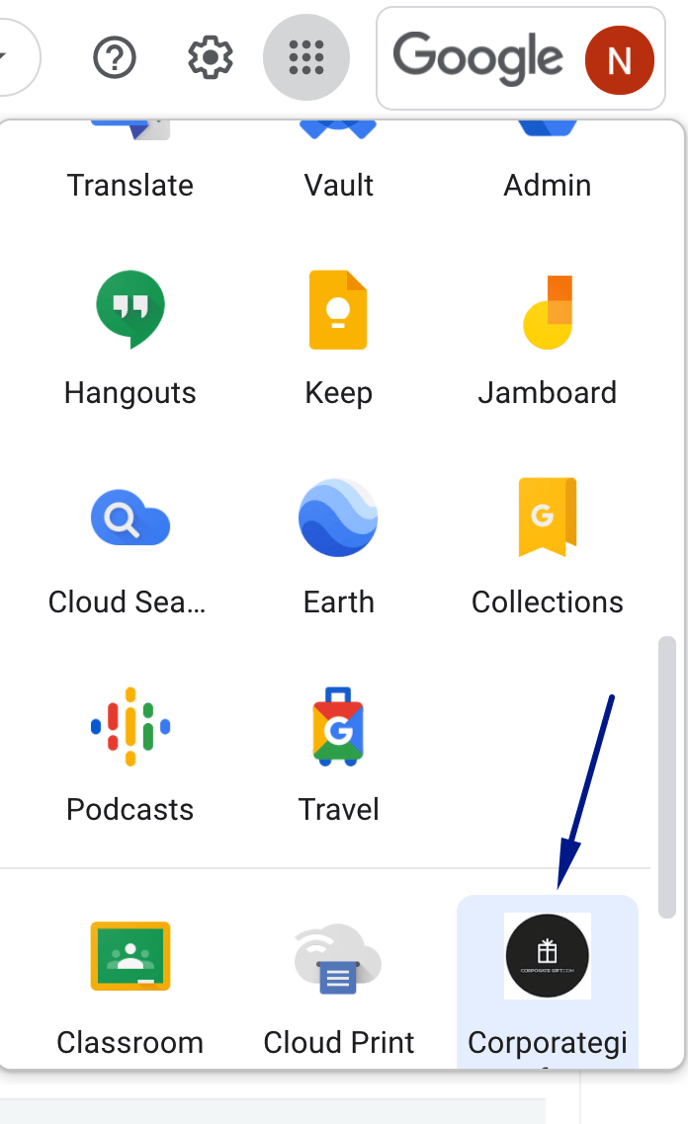
![logo-circle.png]](https://help.corporategift.com/hs-fs/hubfs/logo-circle.png?height=50&name=logo-circle.png)