HubSpot Integration
CG Elite offers a simple integration with HubSpot to enable you to send eGifts directly from HubSpot without the need to log in to your CG Elite account.
CG Elite offers a simple integration with HubSpot to enable you to send eGifts directly from HubSpot without the need to log in to your CG Elite account.
Before setting up the connection, please make sure your account success manager has enabled this solution for you, and set you up with products you want to send through HubSpot.
To start the integration, you must first be logged in to both your account on corporategift.com / CG Elite and your Hubspot account in the same browser.
Once logged in to your CG Elite account, go this url: https://account.corporategift.com/integrations
You will see the following page. Click "Install now":

After clicking Install Now, you will see from the Settings page Connect to HubSpot.

Clicking Connect to HubSpot will take you to your HubSpot account. You will then need to select which HubSpot account you wish to connect. Select the one you want to use for sending eGifts:

After choosing the account, you will be taken to a page where you need to confirm you want to share information with CorprateGift.com. Scroll down and click "Connect App" :

After connecting you will be redirected back to CG Elite and you should see the app ID in your account. This mean you are all done and ready to send eGifts from HubSpot!

In HubSpot, when you click on a contact, you will see a new section called "Gift History" which you can use for sending eGifts:

When you click the Send E-Gift button, you will see a popup with your available products:
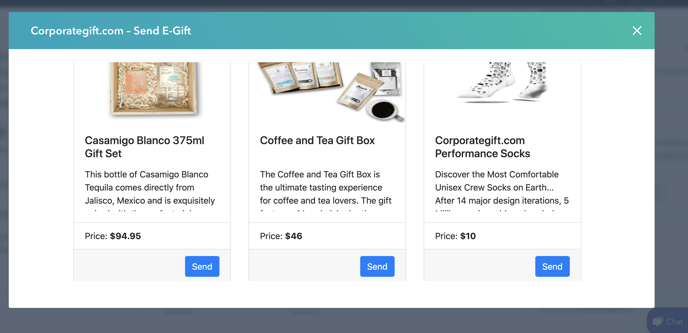
Click "Send" on the desired gift and fill the required info:

After adding the required info, click Send. You will see a success confirmation message on the top:
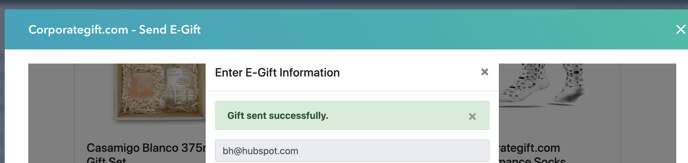
When you go to the gift history when viewing a contact, you will be able to see the gift sent and status of it, in the gift history box:

Sending gifts using Workflows:
Add an action in any HubSpot workflow to send a corporate gift when a specific trigger occurs.
Example use cases:
-
A new customer account is created.
-
A lead reaches a specific milestone.
-
A client completes an event or activity.
2. Setting Up the Workflow Action
Step 1 – Create or Edit a Workflow
-
Go to Workflows in HubSpot.
-
Select an existing workflow or create a new one.
-
Add a trigger (e.g., new contact created, deal stage changed, milestone completed).
Step 2 – Add the Gift-Sending Action
-
Click to add a new Action.
-
In the action search bar, type CorporateGift.
-
You will see two options:
-
Create E-Gift
-
Create Physical Gift
-
3. Sending an E-Gift
When you select Create E-Gift:
-
Campaign – Choose from your available campaigns in the dropdown.
-
Budget – Select the budget entity for this gift.
-
Contact Details – Provide property mappings for:
-
First Name
-
Last Name
-
Email Subject
-
Message
-
-
Important: All fields are mandatory. If any required field is empty, the gift will not be sent.
4. Sending a Physical Gift
When you select Create Physical Gift:
-
Product – Choose the product to send.
-
Budget – Select the budget entity.
-
Address – Provide a complete shipping address.
-
If any part of the address is missing, the gift will not be sent.
-
5. Notes and Recommendations
-
Ensure all required fields have valid values before enabling the workflow.
-
If a workflow fails due to missing data, update the contact or deal record and re-trigger the workflow.
-
This automation eliminates the need for external tools like Zapier for gift-sending workflows.
-
Customer Success Managers (CSMs) are encouraged to inform customers about this new capability.
6. Support
If you experience issues or have suggestions for improvements, contact the product team or submit a ticket via your normal support channel.
Happy gifting!
![logo-circle.png]](https://help.corporategift.com/hs-fs/hubfs/logo-circle.png?height=50&name=logo-circle.png)